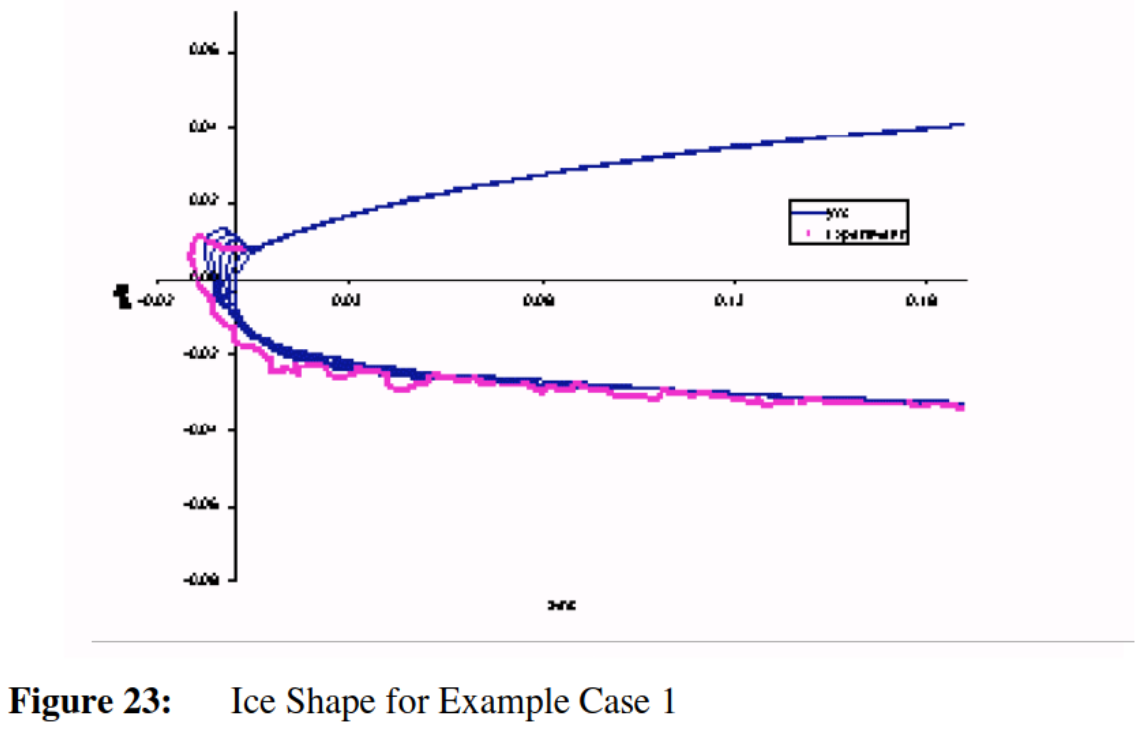
from User's Manual for LEWICE Version 3.2 ntrs.nasa.gov
Summary
The "least that you need to know" to start using LEWICE, the NASA-provided icing simulation tool.
Prerequisites
See Analysis Toolset for how to obtain LEWICE.
Introduction
Decades ago there was training available for using LEWICE. I do not know of recent training. You are largely on your own, with the manual and supporting material.
This certainly does not contain complete information, but it will help you get started in the basics of running LEWICE.
Discussion
The LEWICE manual provides these instructions:
3.1.
LEWICE Quick Start Guide
This section is intended for users unfamiliar with LEWICE and/or DOS Shell commands. The commands below (indented bold lines) should be typed at the C:\ prompt in a DOS Shell window on a Windows machine. Alternatively, the user can use the Windows interface for any of the commands shown. Windows XP refers to a DOS Shell window as a “Command Prompt” and can be accessed from the Program menu under the “Accessories” submenu.
1) Create a directory on the hard drive to store output
md lewice
2) Insert the LEWICE CD-ROM and copy all files from this disk to the lewice directory as described in the Installation Procedure.
3) Inside the lewice directory, make additional directories for each run
md case1
4) Run LEWICE
lewice
- program will prompt for input file name. Enter the following:
case1.inp- after printing a copyright notice, the program will prompt for a geometry file name. Enter the following:
case1.xyd- if any warning messages appear, type
Y
to continue the simulation.5) copy output data files to the proper directory
copy *.dat case1
You are not likely to have the "CD-ROM" source of LEWICE. You are more likely to have received a zipped file.
The output file "final1.dat" is the final ice shape, which is what many users are interested in.
Usage tips
Pay attention to warnings. They usually indicate something that you can and should fix, rather than just typing 'Y' and continuing.
It is convenient to create a link to the LEWICE executable, so that it can be run from any directory without typing a long path name.
linux: ln -s {full path to LEWICE executable} /LEWICE
Input files
Use the default settings, unless you have a good reason to use another value. Running with the defaults will result in the output file "final1.dat", the final ice shape, which is what many users are interested in. You can conveniently use the default by omitting the term from the case.inp file, but I often include the explicit value, so that it is obvious what was used. The particularly applies for ITIMFL (use ITMIFL = 1, unless you have a good reason not to).
8.3.1. ITIMFL
Default Value: ITIMFL = 1
ITIMFL is a flag indicating whether LEWICE will use automatic time stepping or will use a user-defined number of time steps. If ITIMFL = 0 then the number of time steps will remain as input by the user in the IFLO variable. If ITIMFL = 1 then the time step will be calculated based on the accumulation parameter. In either case, the time steps are of equal length throughout the run. When ITIMFL = 1, the minimum number of time steps is calculated internally in the program by the following procedure...
However, it is possible to over-do the defaults. The minimum input file that will run:
&LEW20
&END
&DIST
&END
&ICE1
&END
&LPRNT
&END
&RDATA
&END
&BOOT
&END
The output from running this may not mean much, as all default values are used.
You should have explicit values in the &LEW20 block, the &DIST block, and the &ICE1 block.
Here is a more meaningful input file, that runs Example 2-4 from the Aircraft Icing Handbook with a Langmuir D drop size distribution, with the geometry file /lewice/version3.2.3/BATCH/inputs/shapes/NACA0012.XYD:
AIHB Example 2-4
&LEW20
TSTOP = 300.0
&END
&DIST
FLWC = 0.05, 0.10, 0.20, 0.30, 0.20, 0.10, 0.05
DPD = 6.2, 10.4, 14.2, 20.0, 27.4, 34.8, 44.4
&END
&ICE1
CHORD = 0.9449
AOA = 0.
VINF = 102.89
LWC = 0.5
TINF = 253.15
PINF = 69681.6
&END
&LPRNT
&END
&RDATA
&END
&BOOT
&END
LEWICE can optionally produce several large, detailed output files (45 MB may or may not count as "very large" on your computing system, it was in the Windows XP era). You may not need all of them, so choose carefully before setting values in the $LRPT namelist, particularly TPRT, which controls the water drop trajectory reporting.
6.11. Printer Flags
Output files from LEWICE can be very large. If all of this information is not needed, the user can save a great deal of disk space by not generating individual files or by reducing the amount of information which is sent to those files. Example Case 2 illustrates this effect. As listed in this example, the case produces 3.3 MB of output. If all of the printer flags are activated, the output will exceed 45 MB...
Next steps
Read the material that comes with the software
The distribution comes with a "TRAINING" folder, the contents of which you are encouraged to read.
The distribution comes with a "REPORTS" folder. You are encouraged to read them, particularly "datarpt.pdf", which has Validation Results for LEWICE 2.0 (also available at ntrs.nasa.gov). This quantifies the differences between LEWICE ice shape analysis and test results, for over 100 test cases (there are some repeated results of the tests, so there are hundreds of ice tracings.)
(The current version of LEWICE is 3.2.3. However, the validation is re-run for each release, and the report for version 2.0 is still applicable.)
Consider automation
You are encouraged to run you first several analyses using the manual methods described. However, you may soon discover that some parts of this are repetitious, and are good candidates for automation.
I have written a script that automate steps such as converting domain units (KTAS or MPH, altitude in feet, etc.) to the units used in the LEWICE and to make the input file, as has almost every analyst that I know that has run LEWICE for more than a few cases.
Processing the output files is also another candidate for automation. The file formats are often unique, and may require processing for subsequent use (such as plotting dimensional quantities, not just s/c).
The LEWICE manual describes a LewCon or LEWICE Console program, but it is only available for Windows (I have not used it).
Our goal was to improve LEWICE’s usability by creating a user interface that would automatically generate LEWICE input from a spreadsheet and automatically put LEWICE output into spreadsheets with charts. Additionally, this user interface would automatically convert units (as LEWICE only accepts input in certain units) and offer several output options. This program will be called the “LEWICE Console”...
These capabilities are just the beginning for the LEWICE Console...
Also see the commercially available LewInt.
Resources
User's Manual for LEWICE Version 3.2, NASA/CR-2008-214255 ntrs.nasa.gov
Note that a "manual.pdf" file comes with the LEWICE software distribution (apparently for version 3.0),
and a file "Lew32manual_changes.doc".
I find it easier to just use the Version 3.2 manual.
Validation Results for LEWICE 3.0, NASA/CR-2005-213561 ntrs.nasa.gov
Includes data for large drop size icing conditions.
Comparison of LEWICE and GlennICE in the SLD Regime, NASA/TM-2008-215174 nrts.nasa.gov
Related
Back to Intermediate Topics